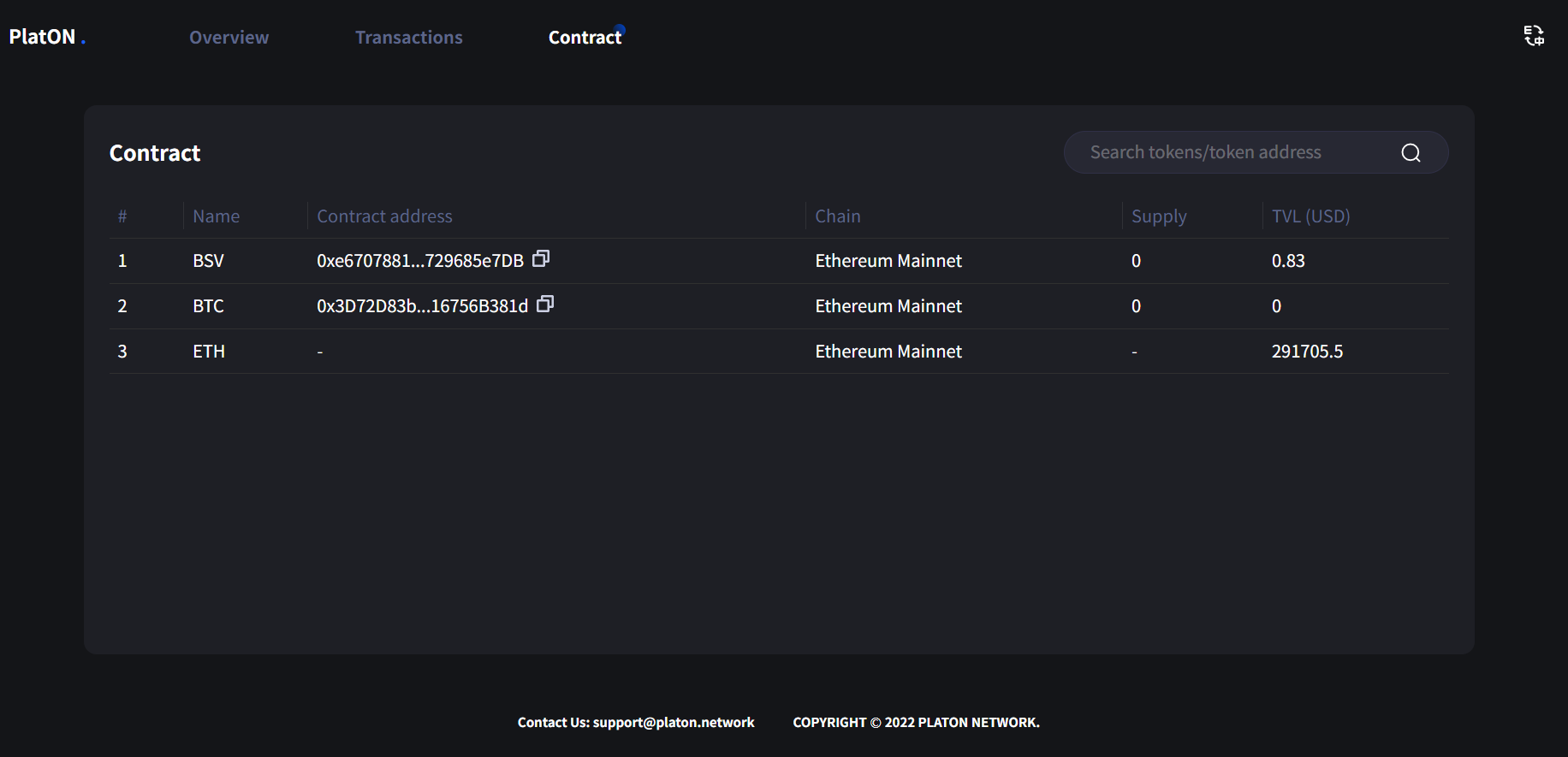Using DiopleSwap without Centrallzed Exchange

You don't need an account with Binance, Coinbase, Kraken, Huobi, OKEx or any other centralized exchange to start using DipoleSwap!
DipoleSwap is a decentralized application. That means, unlike other centralized platforms, you don't need to register account to use it... you just need a crypto wallet. So how can you get crypto onto DipoleSwap without using a centralized exchange?
In this tutorial, we're going to guide you through the process of using "cross-chain bridges" to transfer your assets into your PlatON wallet, and start using DipoleSwap.
Move your assets from other blockchains to PlatON
You can use a variety of different cross-chain bridges to transfer tokens from Ethereum or other networks, onto PlatON..
How to add PlatON Mainnet to third-party wallets of walletconnect protocol
Connecting to the MetaMask browser plug-in wallet will guide you to automatically add the PlatON Mainnet step by step, without detailed description; there are many detailed introductions on the Internet about the installation and use of MetaMask, and I will not repeat them here.
Can refer to:
The following operation instructions need to manually add the PlatON network to the tokenpocket wallet and imtoken wallet:
Tokenpocket wallet adds PlatON network
1.Download Tokenpocket wallet,Go to the [Wallet Management] page.
2.Enter [Network Management] in the wallet management.
3.Add custom networks.
Network Name:PlatON Mainnet
RPC URL:https://samurai.platon.network
Chain ID:210425
Currency Symbol:LAT
Block Explorer URL:https://scan.platon.network
imtoken add PlatON network
1.Download imtoken wallet,Go to [Settings] on the [Me] page.
2.Use the settings page to enter [Node Settings], and select [Ethereum].
3.Ethereum node settings Click the [Add] button in the upper right corner.
4.Select [Custom] in the pop-up box to add a custom network.
Network Name:PlatON Mainnet
RPC URL:https://samurai.platon.network
Chain ID:210425
Currency Symbol:LAT
Block Explorer URL:https://scan.platon.network
Import wallets and add cross-chain asset tokens
In order to ensure the consistency of the sending address and the receiving address, please use the [private key] import method to import Ethereum Mainnet wallet and PlatON Mainnet wallet.
1. Already have an Ethereum Mainnet wallet, but PlatON Mainnet does not yet have a wallet account: first export the private key of the Ethereum wallet and import it into the PlatON wallet through the private key, the HEX format (0x) address is the same;
2. According to the Ethereum Mainnet / PlatON Mainnet blockchain network where the current wallet is located, copy the cross-chain token contract address under the network in the cross-chain browser [Cross-chain transaction] list, and finally, if it supports the walletconnect protocol Third-party wallets and MetaMask wallets add tokens by searching for the token contract address.
How to perform Deposit operation
Note: In order to ensure the consistency of the sending address and the receiving address, please use the [private key] import method to import Ethereum Mainnet wallet and PlatON Mainnet wallet;
1. Use a third-party wallet account and metamask wallet account that supports the walletconnect protocol, and prepare enough cross-chain assets and gas fees in advance.
2. Visit the official cross-chain bridge webpage and enter the [Deposit] page of cross-chain transactions.
3. Select the type of connection wallet such as walletconnect / MetaMask, import the Ethereum Mainnet wallet and PlatON Mainnet wallet with the private key, and connect the wallet.
4. Select the cross-chain asset currency.
5. Enter the amount of cross-chain assets.
6. Enter the address for receiving cross-chain assets. The default is the current 0x address, which supports modification (optional).
7. Switch the network, detect the third-party wallet non-sender network (eg: Ethereum), you need to switch the wallet to the sender's network.
8. Authorize the cross-chain contract to access the wallet account.
9. Cross-chain deposit and transfer.

How to perform Withdraw operation
Note: In order to ensure the consistency of the sending address and the receiving address, please use the [private key] import method to import Ethereum Mainnet wallet and PlatON Mainnet wallet;
1. Use a third-party wallet account and metamask wallet account that supports the walletconnect protocol, and prepare enough cross-chain assets and gas fees in advance.
2. Visit the official cross-chain bridge webpage and enter the [Withdraw] page of cross-chain transactions.
3. Select the type of connection wallet such as walletconnect / MetaMask, import the Ethereum Mainnet wallet and PlatON Mainnet wallet with the private key, and connect the wallet.
4. Select the cross-chain currency to redeem for withdrawal.
5. Enter the amount of cross-chain assets withdrawn for redemption.
6. Enter the address to receive the redeemed assets (optional).
7. Switch the network, if it is detected that the third-party wallet is not on the PlatON network, you need to switch the wallet to the [PlatON] network.
8. Authorization contract.
9. Redemption withdrawal transfer.
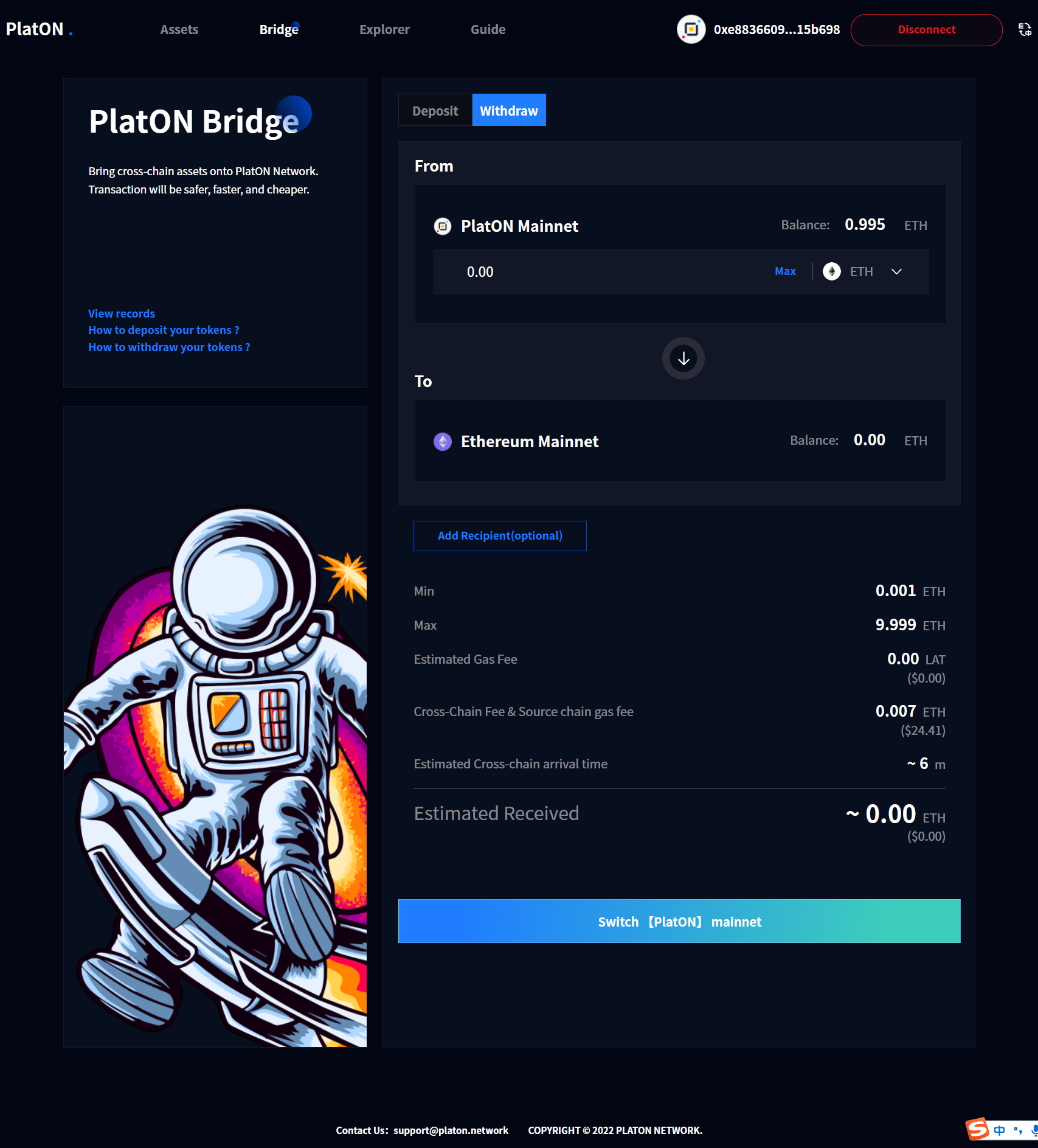
How to check transaction history
1. After the Deposit/Withdraw transaction on the official website, click the [View Records] button on the left column of the current page to view the historical transaction record.
2. In the history list, click [Status] in the upper right corner to jump to the official cross-chain transaction browser to view more information about the cross-chain transaction.
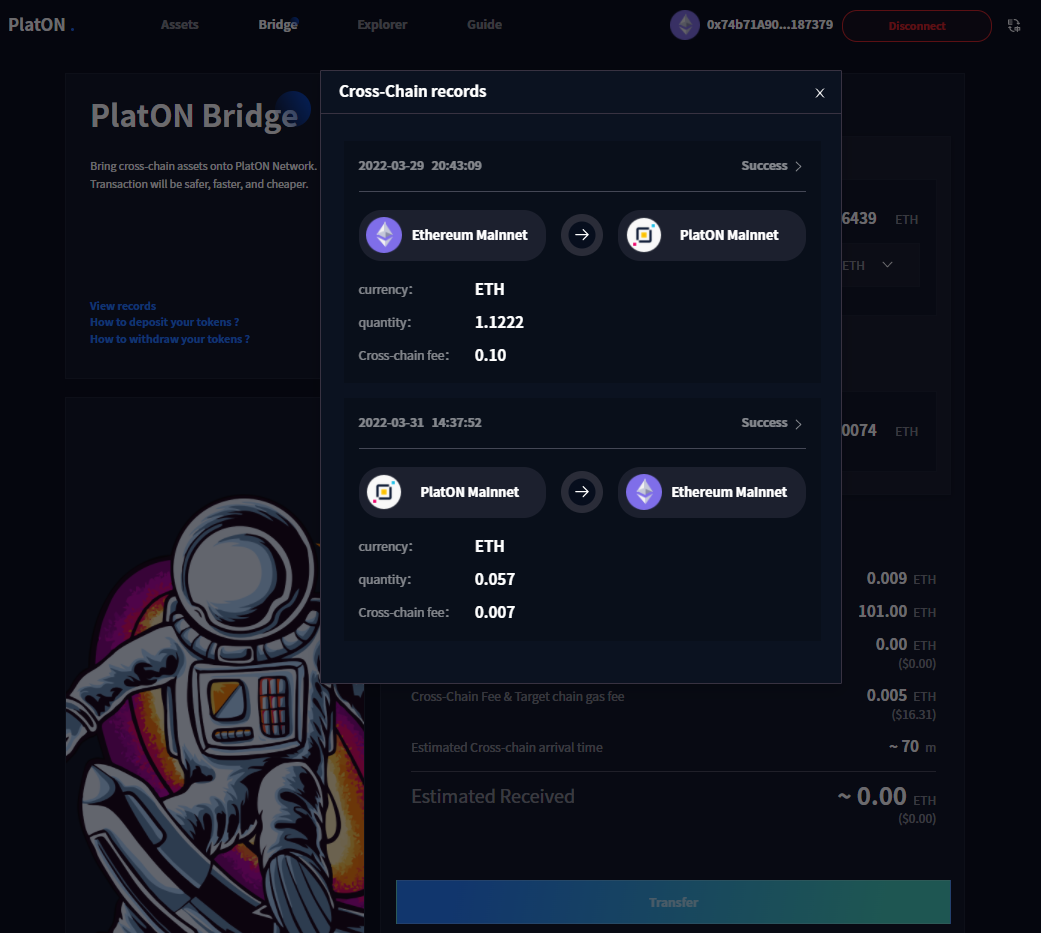
How to confirm the correct cross-chain token
Method 1: Go to the official cross-chain bridge web page and go to the [Help Manual] page to view the [Token] trading pair information.
Method 2: Enter the cross-chain transaction browser on the official website, enter the [transactions] page; search the cross-chain token name in the search input box, view the sending and receiving token contract information, and copy the token contract address to the corresponding 's blockchain explorer to confirm.
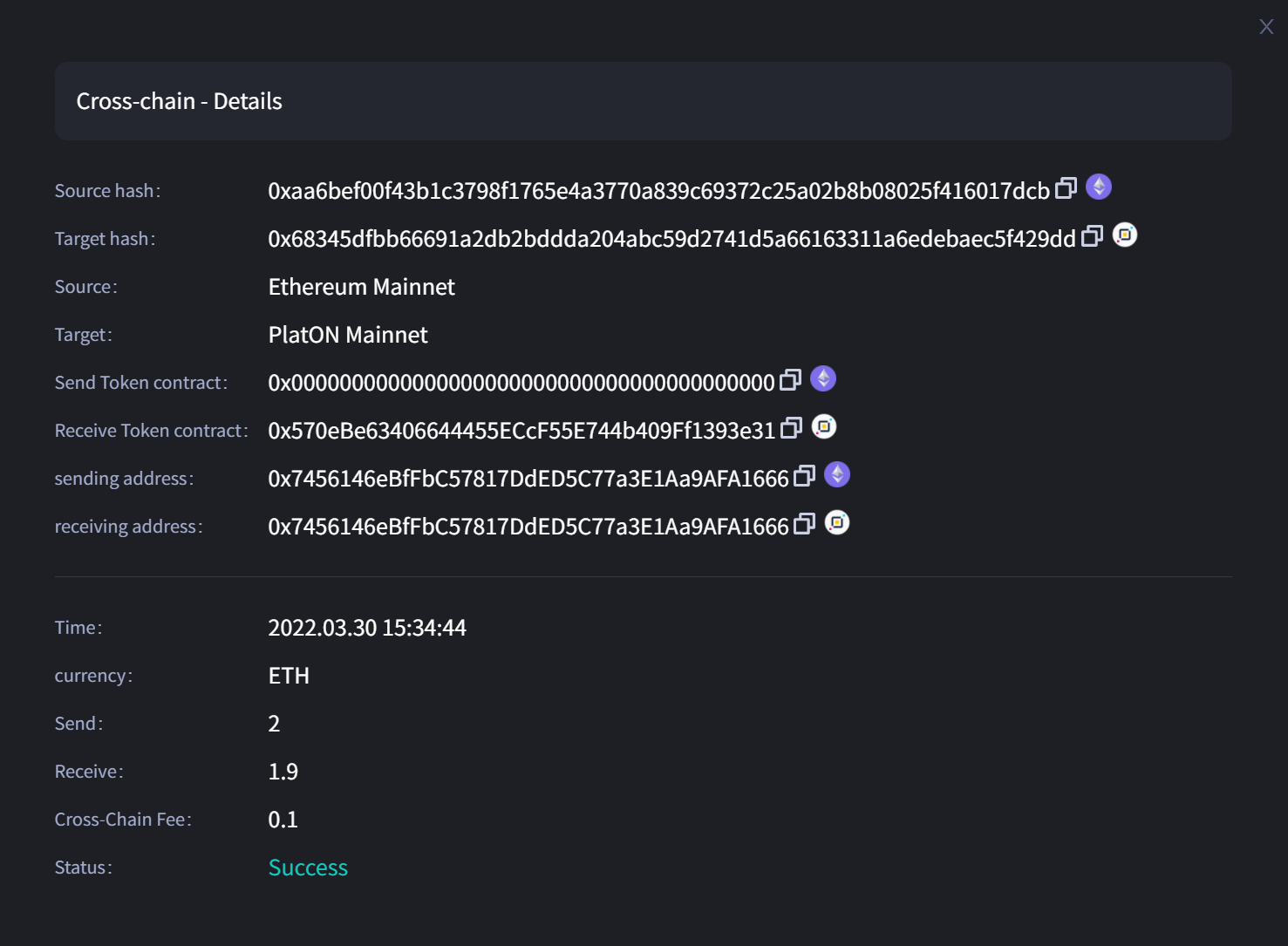
How to query cross-chain transactions
1. Enter the official website cross-chain transaction browser and enter the [Transactions] page.
2. Enter the transaction hash/send/receive address/token on the cross-chain transaction page to query cross-chain transaction information; click [Transaction Hash] in the search list to view detailed cross-chain transaction information.
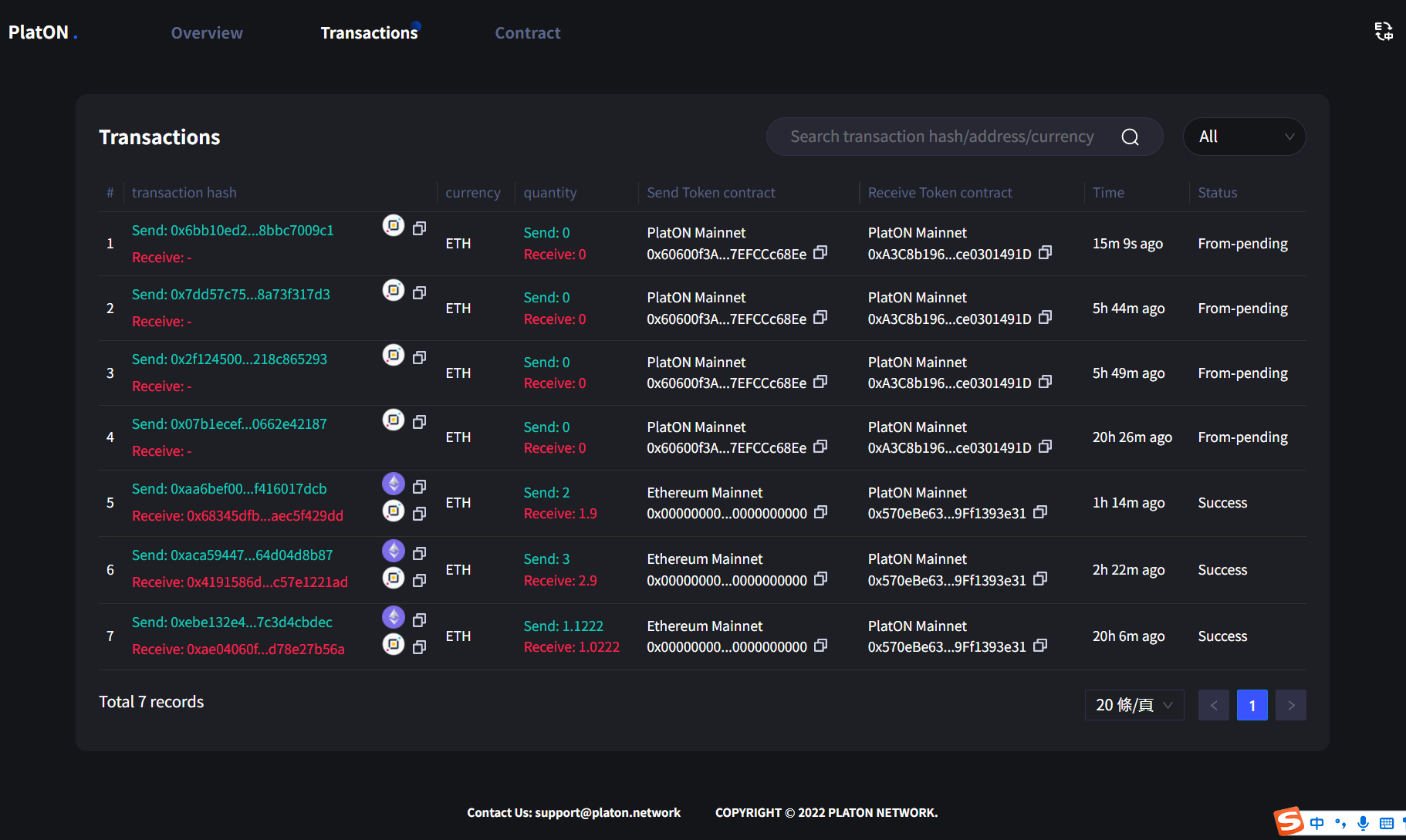
How to view the lock information of the cross-chain token contract
1. Enter the cross-chain transaction browser on the official website and enter the [Contract] page.
2. The cross-chain contract search input box searches the cross-chain token name/token contract address to view the current cross-chain contract source chain locked asset information.